How to Install LAMP server in ubuntu through terminal
how to install php , mysql and Apache server
LAMP
L-linux(probably you already having linux)
A-Apache
M-mysql
p-php
LAMP
L-linux(probably you already having linux)
A-Apache
M-mysql
p-php
if this page opens it means apache is installed and working properly
sudo apt-get install php libapache2-mod-php php-mcrypt php-mysql
Install mysqlsudo apt-get install mysql-serverenter password here enter the same password here. Install php myadmin(this is required to handle database in mysql)sudo apt-get install phpmyadminCreate Database
You can now access the web interface by visiting your server's domain name or public IP address followed by
/phpmyadmin:
http://localhost/phpmyadmin
when you will open http://localhost/phpmyadmin you will see this page you can login here with username root and password that you have given for mysql that is in the first time during mysql installation.
you can see that there is user accounts tab after databases ,SQL,status and a new option in the left side bar that means you can handle that database with admin rights
but when you will login with username phpmyadmin and password that you have given during phpmyadmin installation you will not find the new and user accounts . |
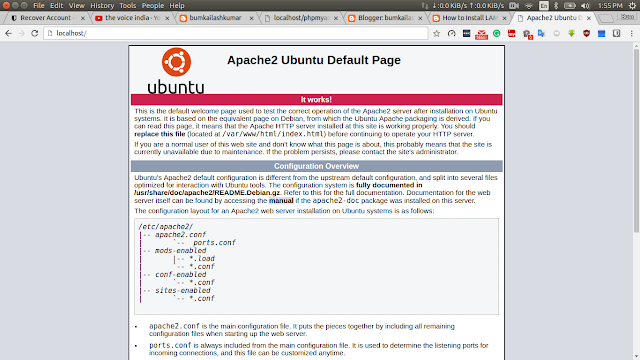







Comments
Post a Comment